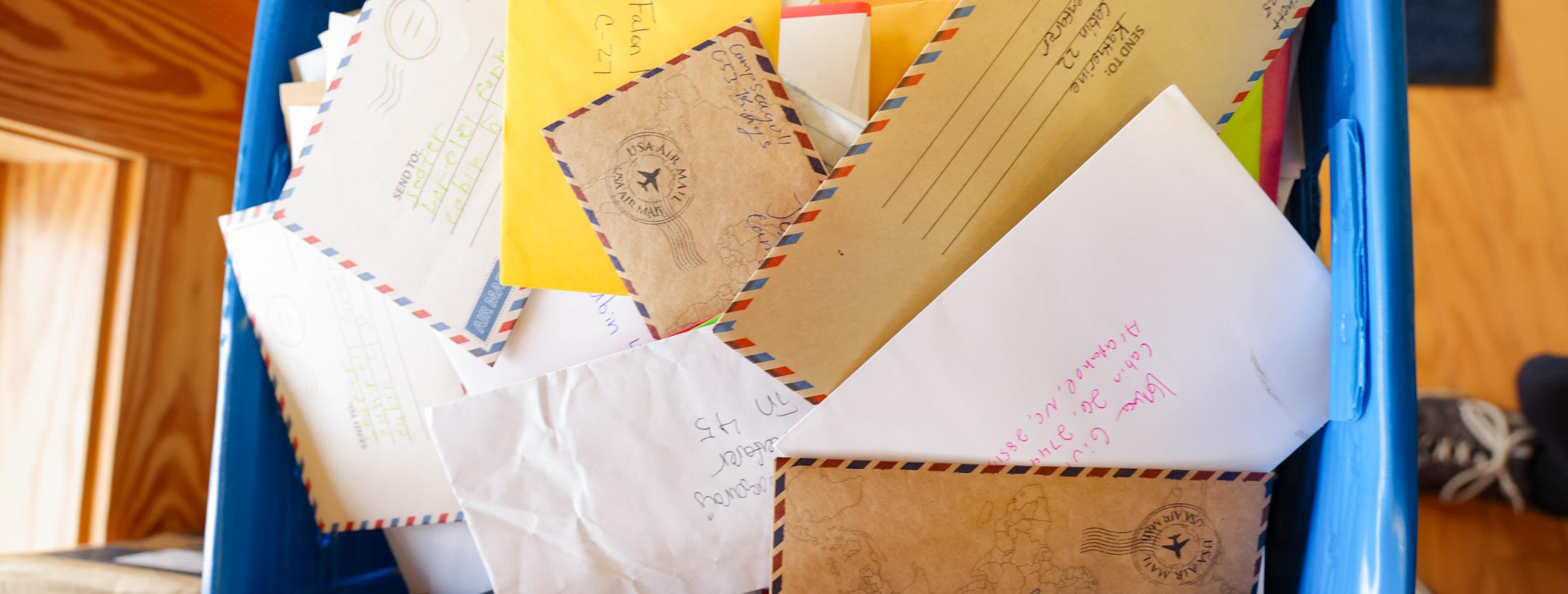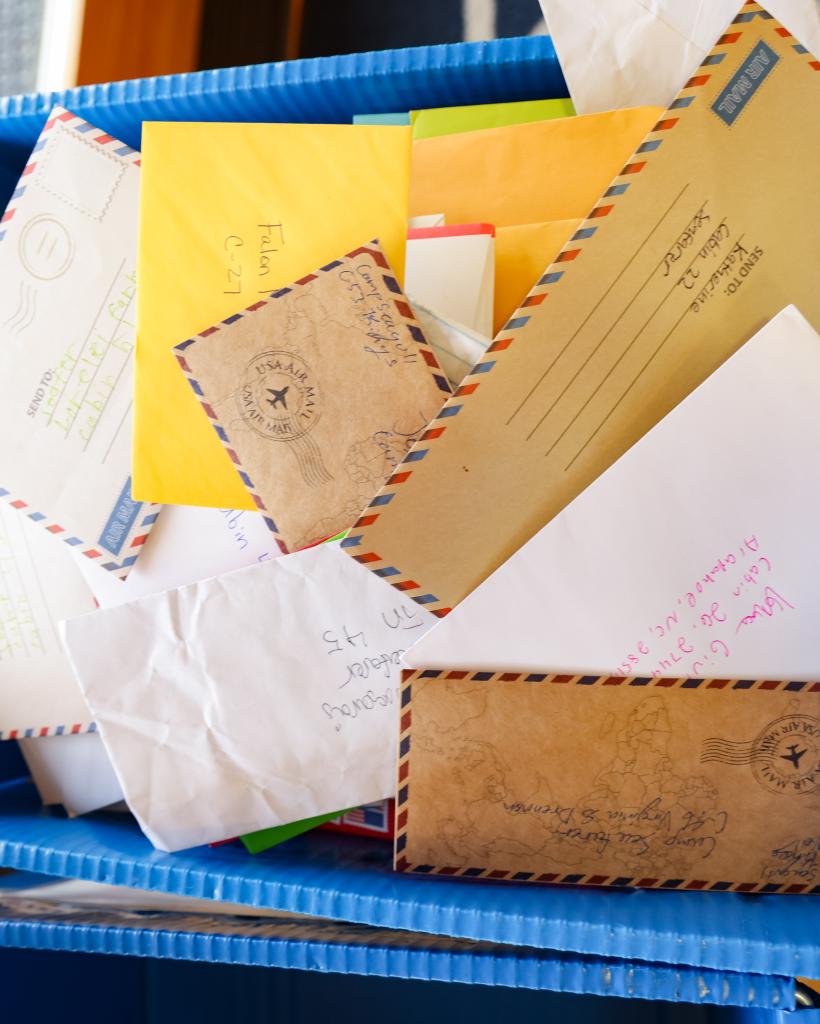Breadcrumb
We are proud to introduce you to the brand new mobile app for Camp Sea Gull & Camp Seafarer - powered by Bunk1! Be the first to know what’s happening at Camp and access all the important details for summer. Check out our photo gallery, updates from Camp, important links, news and documents, and be notified when new content is available. Send messages to your camper using Bunk Notes and receive letters from your camper and their counselor via Bunk Replies.
DOWNLOAD OUR NEW APP
Access Your Account
- Get started today by downloading our mobile app, available on iOS and Google Play.
- Accounts have already been set up* for parents/guardians of enrolled 2025 campers. Select the option for Forgot Password on the mobile app log in screen. Enter the email address that you used to register your child (hint: the email where you receive Parent Post emails from Camp). You will receive a link via email from Bunk1 to reset your password.
- You can invite other family members from the menu of our app.
Reminder: Our app is powered by Bunk1. If you choose to upgrade to a paid package to use premium features (sending Bunk Notes, Facial Recognition or Unlimited High Resolution Digital Downloads), you will be charged by Bunk1. Letters from your camper and their counselor and basic photo gallery access are offered free of charge.

Camper Letters Home
Your camper will have cabin time dedicated to writing letters home twice a week. One letter will be mailed through the USPS and the other will be delivered to the app (excluding Starter Campers) towards the end of the week. Look for your letter in the Bunk Replies Tab of our mobile app.

Counselor Reports
Your child's counselor will also send home communication about your camper's accomplishments, how they are doing and what they have been up to.
These letters will be uploaded to the app and can be found in the "Bunk Replies" section of the app. Click on the "Notes" icon in the bottom left corner to find your Bunk Replies. You will also receive an email notification when your report arrives, typically between Saturday and Monday.

Send Bunk Notes
Parents can purchase credits to use toward Bunk Notes, an electronic way to send a letter to your camper through our mobile app. Bunk Notes are printed and delivered to campers after lunch each day. Though we do our best to get your Bunk Note to your child the same day it's written (if written before 6 a.m. EST), it may take up to 48 hours from when you send a Bunk Note for it to be delivered to your camper.
Photos
Photos of campers will be updated to the app by 1 p.m. EST each day. Though we try to find every last camper to take their picture, it's unlikely your camper will have a photo posted every day.
Pro Tip: Purchase a package to utilize the facial recognition feature so you can receive a notification any time your camper is in a photo.
Parents are not required to purchase a package or credits to view photos.

Bunk1 FAQs
We have already created an account for you.
If you are new to Sea Gull and Seafarer or if you didn't have a camper attend in 2024, please use the email address where you receive your Parent Post. You will need to click the Forgot Password link to set a new password for your account. You only need to do this one time and will then be able to access your account using your email and your new password.
Your account will be set up by Camp ahead of your child's session. Follow the instructions detailed above or wait for your camper's pre-arrival email for additional instructions. If an account is not found with your email, first verify that the email address is where you receive the monthly Parent Post. If your email is not found and your camper's session has not yet started, we may be in the process of creating your account - try again soon.
Once you're notified by email that your account is set up, make sure you are using the email address where you receive the monthly Parent Post and reset your password. If neither is working, please contact the Sea Gull & Seafarer office (252-249-1212) for assistance.
You can find letters home from your camper and their counselor, called Bunk Replies, and the opportunity to write letters to be delivered to your camper, called Bunk Notes, by clicking the envelope icon labeled "Notes" in the bottom right corner of your app.
Camp provides two Bunk Replies per week - one from your camper (excluding Starter Camp) and one from your camper's counselor - free of charge. While the app has an option to add additional Bunk Replies when sending a Bunk Note, Camp will not deliver these to your camper. Please do not add this option to your Bunk Notes.
As a staff member, your child is responsible for downloading any pictures of themselves and sending them to you. Parents of staff members will not have access to the platform, as it is limited to staff members and parents of campers.
To invite a friend or family member, click the three lines in the upper left hand corner of the app and select "Invite Family Members." Still having trouble? Watch this video for step-by-step instructions.